Save Instagram Stories Online
Download Instagram Stories and Highlights in high quality for free.
Download Instagram Stories Quickly and for Free
Want to download Instagram Stories and Highlights? Use the SaveVid tool to download stories from Instagram quickly and efficiently.
SaveVid is the best Instagram Story Downloader, offering a simple and fast solution for downloading photos and videos from Instagram Stories. In just a few steps, you can save your favorite stories or highlights in the best quality directly to your device.
With SaveVid, there’s no need to log in or install additional applications. Just copy and paste the Instagram Story link into the search field on SaveVid.CC, and download photos or videos from Stories or Highlights completely free of charge.
As a browser-based tool, SaveVid is compatible with all types of devices, from desktop computers and laptops to mobile phones like iPhones or Android devices, allowing you to download Instagram Stories anytime, anywhere.
Why Save Instagram Stories Before They Expire?
Instagram Stories are a collection of images and short videos that allow users to share interesting moments. However, these stories disappear after 24 hours. To preserve these memories, you can use the SaveVid tool to download and store your favorite stories on your computer or phone for later viewing.
Visit the SaveVid.CC website for detailed instructions on how to download Instagram Stories. It’s simple, fast, and works on all devices, from PCs and tablets to smartphones.
How to Save Instagram Stories on iPhone, iPad, or Online?
- Step 1: Open the Instagram app on your device (PC, Android, iPhone, etc.).
- Step 2: Open the story you want to download, tap the (...) icon above the post, and select the Copy Link option.
- Step 3: Go to SaveVid.CC, paste the Instagram post link into the input field at the top of the page, and press the Download button.
- Step 4: Photos and videos from the story will appear. Click the Download Photo or Download Video button below each one, and the file will be saved to your device.
How to Download Instagram Stories on iPhone or iPad
Note: Downloading Instagram Stories is supported on iOS 13+ and iPadOS 13+ (For iOS 12 and below, see instructions here).
Step 1: Open the Instagram app on your device.
Step 2: Copy the Instagram Story URL.
Open the story you want to download, tap the (...) icon above the post, and select the Copy Link option.
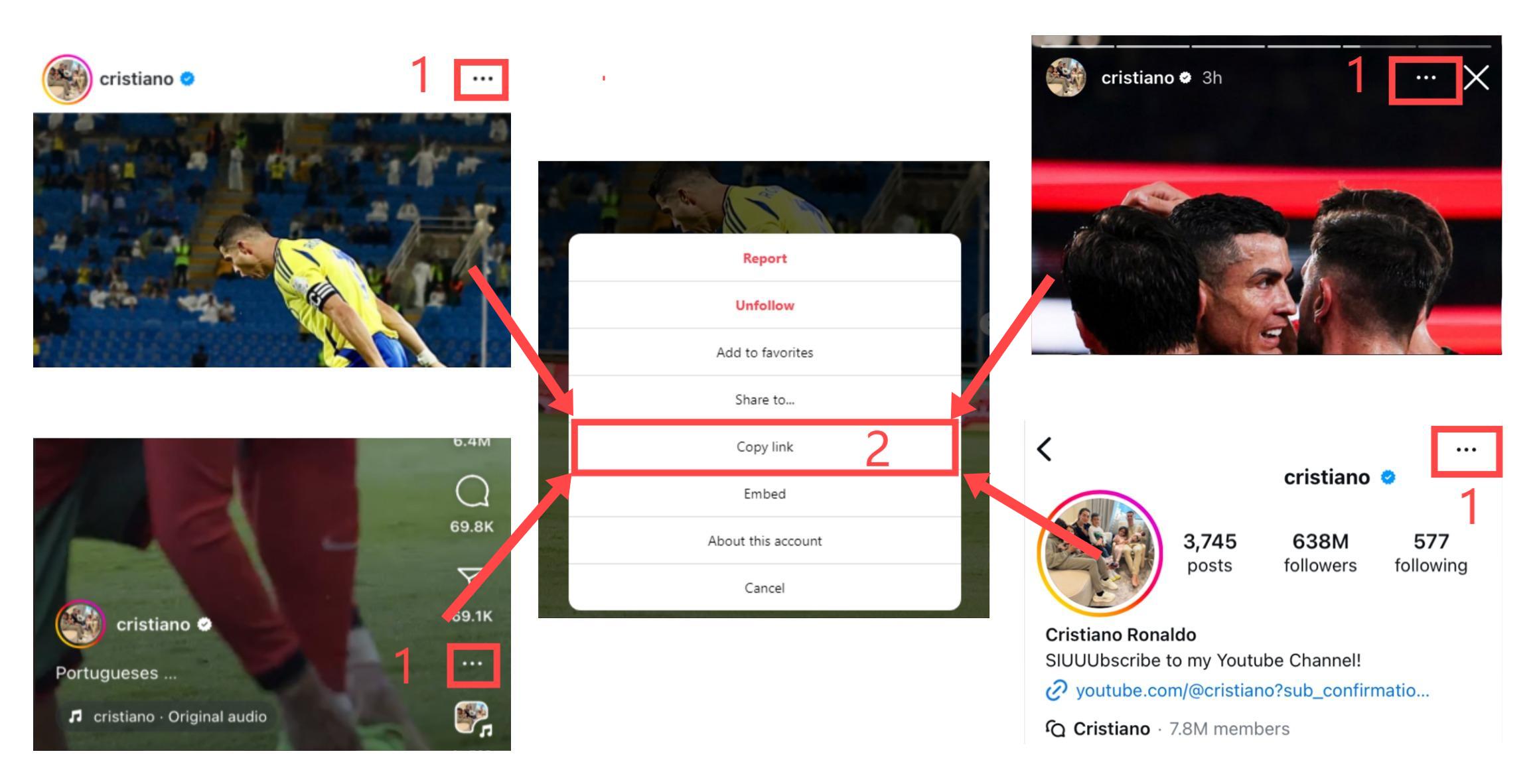
Step 3: Visit the SaveVid.CC website in Safari, paste the copied Instagram link into the input box, and press the Download button.
Step 4: Photos and videos from the story will appear. Click the Download Photo or Download Video button below each one, and the file will be saved to your device.
FAQ
How Do I Download Instagram Story Videos?
- Step 1: Find and copy the Instagram Story link you want to download.
- Step 2: Go to the SaveVid.CC website, paste the link into the input box, and press the Download button.
- Step 3: Wait for our servers to process your request, then download the Story photo or video to your device.
- SaveVid.CC works well on all major browsers, including Chrome, Firefox, Safari, Opera, and Edge.