Save Instagram Videos for Free
Free tool for downloading Instagram videos to PC, iPhone, or Android
Instagram Video Downloader - Save Instagram videos effortlessly
Instagram Video Downloader is an excellent solution for easily downloading videos from Instagram. This tool allows you to save Instagram videos in mp4 format to your device with just a few quick steps.
Powered by SaveVid, this downloader supports downloading any Instagram video, whether it’s from posts, Stories, Reels, or other formats. The download process is straightforward—simply paste the link of the video you wish to download into the input box on the SaveVid.CC website and click "Download". It's that simple!
Why choose SaveVid for downloading Instagram videos?
Instagram is a top-tier social network for sharing photos and videos, with millions of new content uploads every day. However, Instagram lacks a direct download feature, making SaveVid your go-to tool for downloading photos and videos from Instagram with ease.
SaveVid is compatible across all devices—from PCs and tablets to smartphones (iPhone, Android)—enabling you to download Instagram videos without the need for any software installation. It's fast, easy, and effective, providing you with a seamless downloading experience.
How to download Instagram videos using SaveVid?
- Step 1: Open the Instagram app on your device (PC, Android, iPhone, etc.).
- Step 2: On Instagram, locate the post containing the video or photo you want to download and copy the link.
- Step 3: Visit the SaveVid.CC website, paste the Instagram link into the input box at the top of the page, and hit the "Download" button.
- Step 4: The video you wish to download will appear—simply click the Download Video button below each video to save the file to your device.
How to use SaveVid.CC to download Instagram videos on iPhone?
Note: Downloading Instagram videos is only supported on iOS 13+ and iPadOS 13+ (for iOS 12 and below, see instructions here).
Step 1: Start by opening the Instagram app on your device (PC, Android, iPhone, etc.).
Step 2: Copy Instagram Video URL
Find the video you want to download, tap the (...) icon below the post, and then select the Copy Link option.
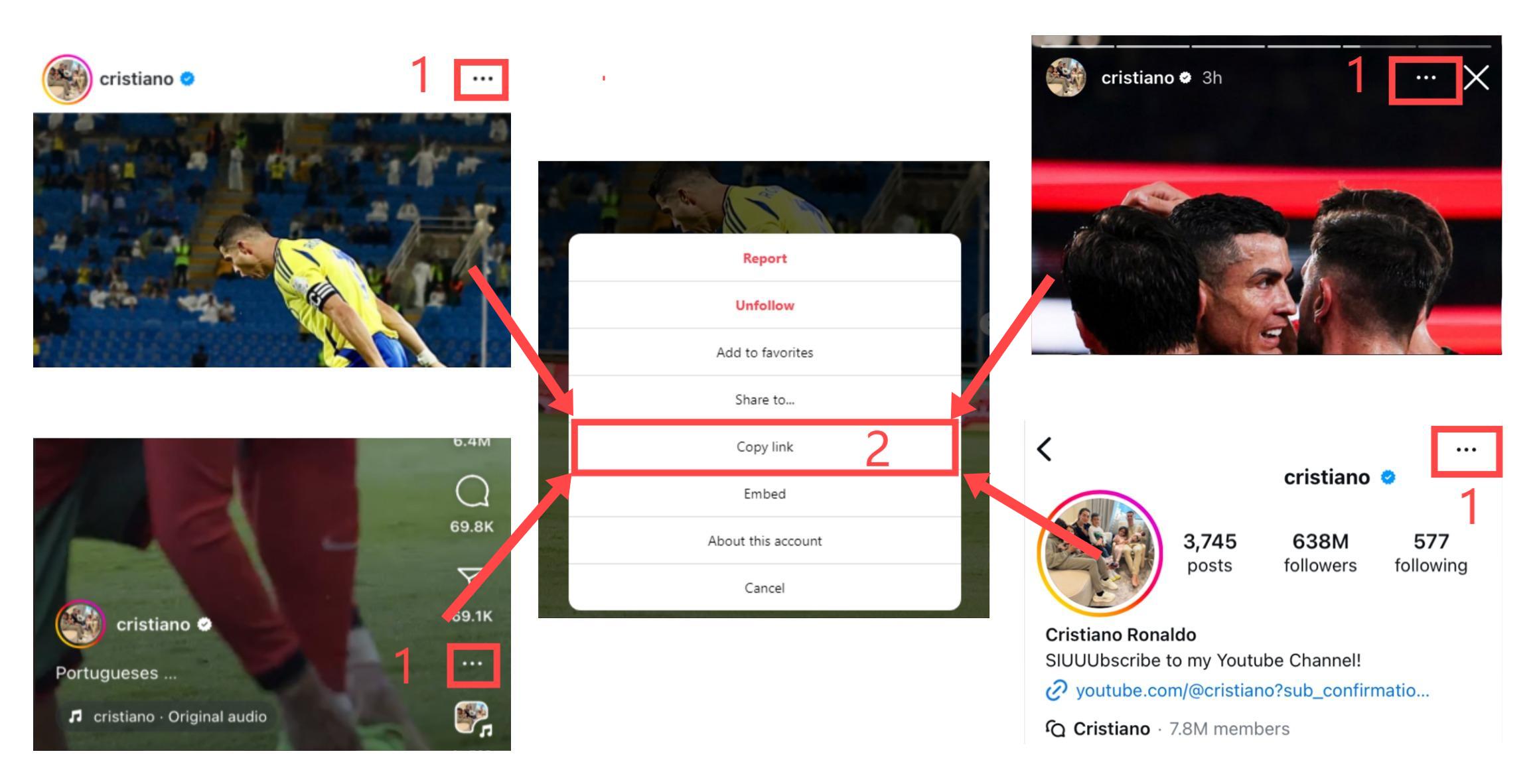
Step 3: Open the SaveVid.CC website using Safari, paste the copied Instagram link into the input box, and click the Download button.
Step 4: The video you want to download will appear—keep clicking the Download Video button below each video to save the file to your device.
FAQ
How do I download videos from Instagram online?
- Step 1: Visit SaveVid.CC using your browser.
- Step 2: Paste the Instagram video link into the input box on SaveVid and click the Download button.
- (SaveVid.CC is compatible with all major browsers like Chrome, Firefox, Safari, Opera, Edge, etc.)